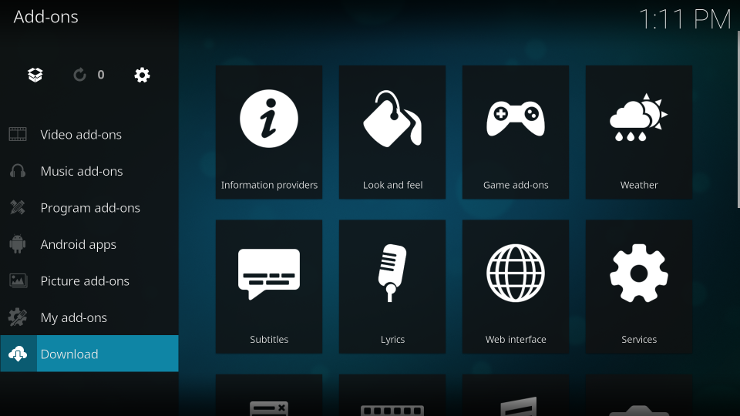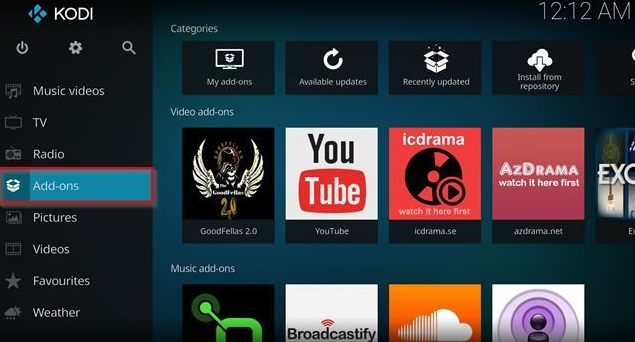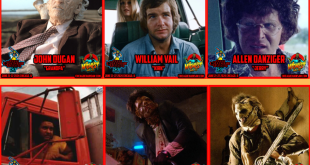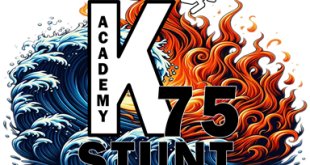Thanks to the platforms like YouTube, Spotify, and Netflix, we get a ton of recommendations and playlists that are predefined based on our tastes. The problem comes when these services get you in a feedback loop. Instead of getting good new recommendations, all you have is the same things coming up time and again. This is obviously not what the platforms may have intended. For people with eclectic taste, the problem with having the same recommendations or way too similar recommendations is they get stuck in a loop. However, there is a solution. Kodi is the option helping you get out of the feedback loop and getting into content that you will enjoy.
The first thing to know about Kodi is there are a lot of features in the program. That itself is not a bad thing, but it could be overwhelming to someone first using it. However, using Kodi is simple on its face, and as you learn the features, it becomes easier. The system does thrive from a great connection, and when using the fastest Kodi VPN you get much more than speed on Kodi, but privacy as well. Your ISP won’t know about all the streaming you are doing and your feed will be protected. It’s a win-win. Therefore, when you get Kodi, use a good VPN so everything you do is protected from prying eyes along with malicious actors. There are more tips for using Kodi though than just getting a VPN, here are some great ways to enjoy Kodi.
Use Several Profiles if Sharing
Kodi is a great service therefore it is natural that your family would want to use it along with you. What you need to do then is make sure there are different profiles created for the different users. The reason being each of you have different interests, so it is wise to have different content. The best part is adding a profile on Kodi is easy. All you do is click on the widget wheel located above the menu and that will get you to the System area. Head down to the Profile Settings option and add a profile. There are different types of systems, but you can add any type of password, including passwords that are derived from a certain combination on the game controllers. This is one way for Kodi to differentiate content so that you get the stuff you want and everyone else gets what they want.
Learn Your Keyboard Shortcuts
The thing about keyboard shortcuts is you already use them in your word processing tools like Microsoft Word or Google Docs, and already when you want to print something you use “Ctrl + P.” So why not add more shortcuts to your arsenal? Fortunately, Kodi has plenty of great shortcuts and that means you will have no problem learning how to navigate this program without doing too much work. Here are some simple ones: “\” is what you use to toggle the full screen and partial screen mode. Press “P” to play the content. “F” is what’s used to fast forward. You can also use “Ctrl + S” for screenshots, “I” shows the information about the media you are currently watching, and “M” is how you change the view of the media being played back. These are just some of the many shortcuts.
Make Your Kodi Home screen Ideal for You
The home screen on Kodi is actually quite easy to use and there are only a couple things to look at. However, you can customize it so it works beautifully for you. The first thing you do to customize is go to the System settings menu and then click on the Skin Settings. This is where your options really come to life. The first thing you can do under the General area is deal with animations, weather information, and so much more. This is where you can turn Kodi into an information hub. You can also opt for simplicity buy keeping the menus not in your hidden on the home screen. This is an easy way to make Kodi personalized and working for you in a way that really goes for what you need.
Get Access When Away from Your Kodi Device
If you want all of Kodi’s benefits but you are not near your computer where Kodi is installed, then you need remote access. The good news is you can enable this easily in the system. All you do is head to the system settings area and then go to the Service Settings tab and click control. Once there, toggle on the Allow Remote Control via HTTP option. You can also allow control from other systems. Some apps work with Kodi, so you can use your Android phone, for example, to get your Kodi playlist and look at all your media when you are not around your device where Kodi is installed. This is a big win, because many times when you are on the go, you want your media with you, and remote access is the way to make that happen.
Customize Kodi with Add-Ons
As with any great web service, Kodi has awesome add-ons that will help you get the best of your content right to your Kodi system. All you do is go to the Add-Ons tab, and you can add things like your Google Drive or other streaming services. Once you select your Add-Ons, you go the My-Add-Ons screen and that will help you navigate through them. The Add-Ons are organized by how frequently you use them, making the Add-Ons most in use the top ones on your screen. This is a very easy way to organize your media systems the way you want. Also, if you want to disable certain Add-Ons, go to your System screen and scroll down to the Add-On section. This is where you make the modifications that you need for a great time using the media you want with Kodi.
 Horror News | HNN Official Site | Horror Movies,Trailers, Reviews
Horror News | HNN Official Site | Horror Movies,Trailers, Reviews